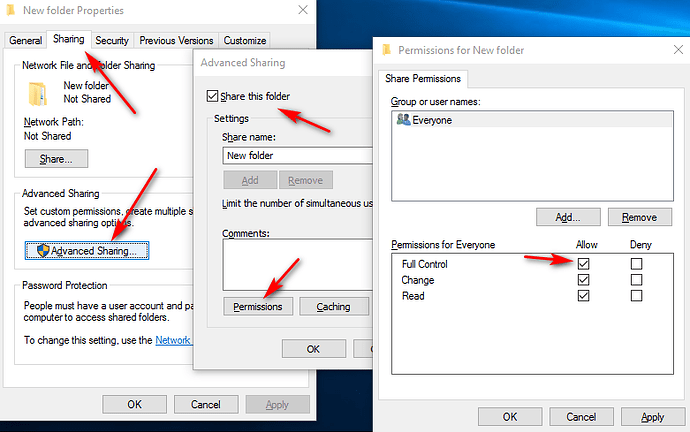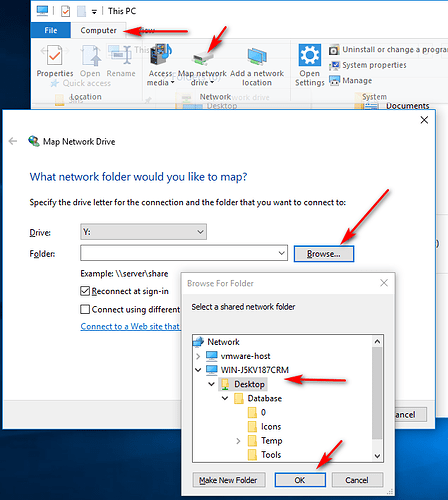Greetings,
I am using Stagsi to manage my photo collection and I want a 2nd computer to be able to access, search and modify the database. The photo database is stored in the 1st computer under D:\DataBases\Pictures and I have used windows network share to give full access to the 2nd computer. From the 2nd computer I am able to view the files but when I click on the SQLITE file to launch the database in Stagsi I get an error saying 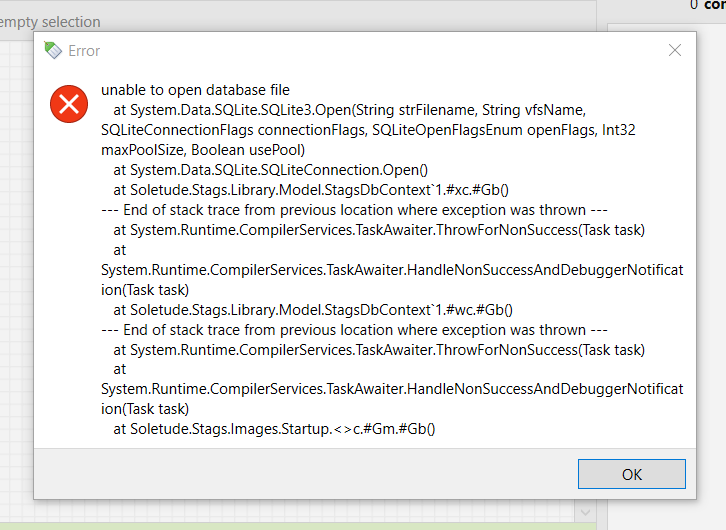
Is it because I have to give the 2nd computer access to other files or am I doing it completely wrong XD.
Try opening it via a network drive: open My Computer on the 2nd computer, click Map Network Drive in the ribbon (Computer tab) and specify your database path in Folder (Browse). Windows will make that path look like a normal drive in your system. Navigate to that drive and open Stagsi.sqlite.
If this fixes your problem, let me know and I will see why opening it via the network share directly doesn’t work.
I have tried mapping the network drive but I still get the same message. Reading my previous post I realize I left some things ambiguous so I will clarify my setup more:
Computer 1:
contains the database under D:\DataBases\Pictures
Stagsi is installed under C:\Program Files (x86)\Stagsi
Computer 2:
Has Stagsi installed under C:\Program Files (x86)\Stagsi (but different hard drive)
Has read/write permission of computer 1s D:\DataBases\Pictures file
Stagsi is installed under C:\Program Files (x86)\Stagsi
Your computers can be set up in any way really, it won’t prevent Stagsi on one of them to use databases on another.
Let me guide you step by step. First, share the folder with the database on PC 1:
Then on PC 2 connect it as a network drive:
You will get it as a regular drive on PC 2 now:
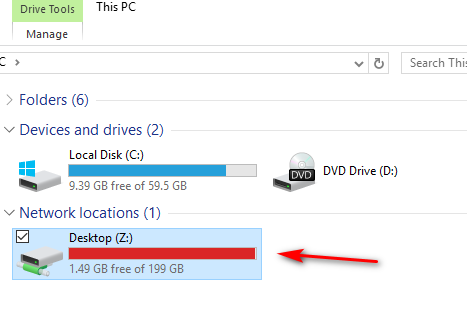
Now navigate to it in Explorer as usual and double click on Stagsi.sqlite. Or you can drag & drop Stagsi.sqlite onto Stagsi shortcut on your desktop. Or use Stagsi’s Open Database main menu command.
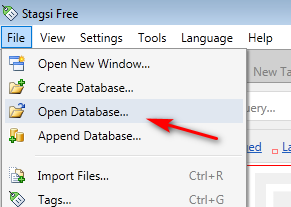
I have tried this on my system and it works, with two nuances:
- Don’t share the database folder but share its parent folder instead; there’s a bug in Stagsi that will cause it to not do anything if you’re opening a database from the root of a drive. That is, if you have
D:\DataBases\Pictures\Stagsi.sqlitethen shareD:\DataBases, notD:\DataBases\Pictures. - Windows has certain network restrictions that may cause exception dialogs when opening a network database in Stagsi. This should be possible to work around, but first let me know if you can see Stagsi window with the network database.
Welcome Samuel! I hope detailed support provided by norkov was very helpful to your issue.
If I may ask, where have you heard about Stagsi?
YAY! The issue was that I didn’t share the parent folder, that fixed the issue and it works great now! I heard about Stagsi when browsing around for a tag based file manager. Since whatever program I choose would be holding all the photos that I take i wanted something good that would last for a very long time. I came upon your program and after trying it out for a while decided it was the right one.
Thank you so much for your help!
So you didn’t have to mount it as a network drive after all?
I’m delighted to hear that. Get in touch if you run into another issue in the future.
That’s definitely a powerful choice. I’ve been using Stagsi for over a year now, I have nearly 250 000 files imported in Stagsi and it’s very reliable. I have many new requests for Stagsi 2.0, I invite you to post yours as well to make Stagsi better.
P.S. Make sure to make a few tests to backup your progress with Stagsi to avoid future big loss of data. It’s important to backup your database to a separate safe location quite regularly, depending on the amount of stuff you import. After reading your main question, I assume you’re importing files in Stagsi using ‘Link’ mode (that’s also my choice), so you also need to keep track of your original files.
I also found it’s more convenient to use the letters Z, Y, X, for my main Stagsi external drives, it’s easier to move from laptop to laptop without colliding with other drivers.
I made a few tutorials if you’re interested, here’s my playlist:
https://www.youtube.com/watch?v=j80jt6SJVX4&list=PLtOfM97WAfUyqkMmPKje2Z2iVZO_gp2OS